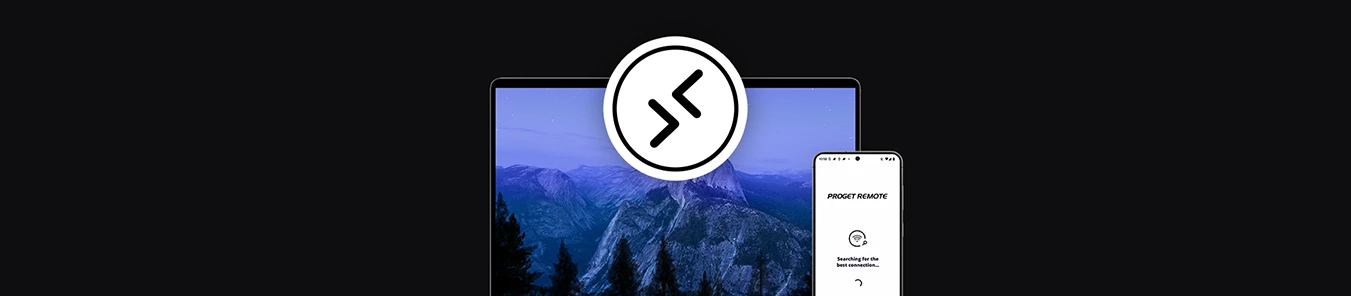Support for the company’s fleet of mobile devices
Proget Remote 3.0 is a tool that allows you to remotely control a device and solve a problem that its user can’t solve. Remote support is a valuable feature that works in basically every industry. Downtime, or the device’s inability to function, can significantly reduce employee productivity and the company’s Key Performance Index (KPI).
This is an ideal solution for administrators managing an expanded fleet of corporate devices. Establishing a remote connection to the device makes it possible to physically click through selected settings or directly verify what is happening on the screen – exactly like if you had the device in your hand.
Proget Remote is a reliable tool, particularly when the console displays an alert or there’s a suspicion of an issue with the device. It’s an invaluable resource for verifying the actual state of the device.
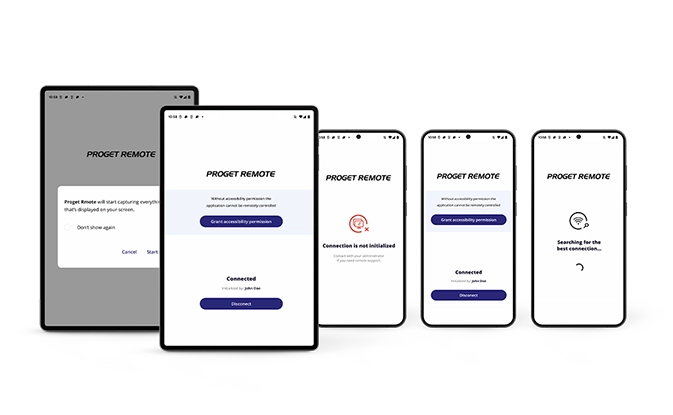
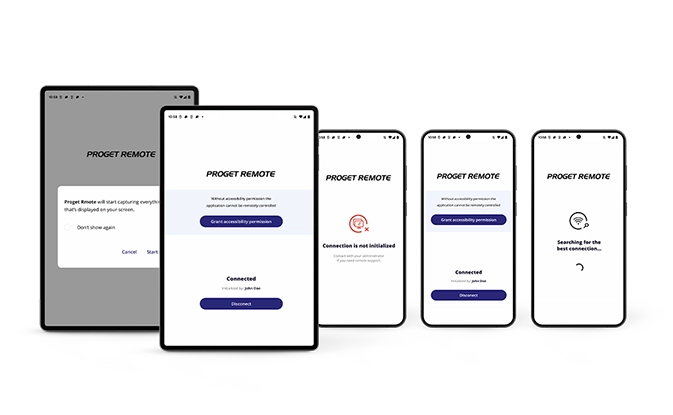
The solution is designed for all Android devices (from version 8.0 Oreo) deployed in Device Owner mode. It is available free of charge under the Proget license.
The current version of our Proget Remote application for remote support is always available in the Google Play Store.
Remote support, at no additional cost.
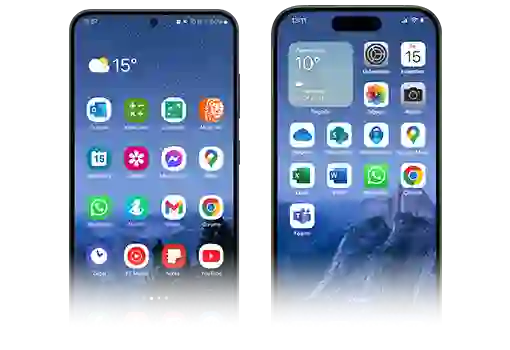
How to enable remote support?
It’s simple:
- Log in to the Proget console.
- Add the Proget Remote app from the Google Play store:
- go to the ‘Applications’ tab and click ‘Add’,
- select Google Play with the slider, and in the search type ‘Proget Remote’,
- click on the Proget Remote app icon, which will appear in the results,
- in the application window, click ‘Select’ to download it to the server.
- Assign the application to a specific device or group of users.
- Remotely connect to the selected device.
- Start the Proget Remote application on the device and grant the required permissions.
- Then in the console:
- in the ‘Users’ or ‘Devices’ tab, select the device you want to manage
- after opening the device tab, select the ‘Remote desktop’ icon,
- the connection will be automatically established, and you will have access to the remote desktop.
Ready!